Tutorial How to make MR REMOVEd as well as ACAPELLA
MR removed video is trending now. Netizen is willing to know more about
the quality of their idols. So, why don't you make your own? In this occasion,
I want to share some steps to do the trick. Without the further ado, check out
the tips!
First you need to make a clean bgm/instrument for the foundation
of your MR. The quality of your Mr. Removed will depend mostly in this
step. If you don't know how to do it, you can read "HOW TO
REMOVE MUSIC BACKGROUD with 5 steps ." in the article below.
Second, you need a cool software to split the vocal with the
music. This software was made by Japanese people and it's pretty easy to use.
This software called as utagoe,
a powerful vocal ripper. It will remove the vocal in a song, to make a clear
background music for karaoke. But we will reverse the purpose as well as the
process.
To make a MR Removed, We won't
remove the vocal, instead we will remove the music background. (Do you get my
idea?) Although this software purpose is to remove vocal from a song, but we
can use it to split the music with the actual live vocal too. DOWNLOAD UTAGOE HERE
Tutorial, read it HereYou need to adjust it carefully to get a perfect MR. removed, and you're done!
Tutorial, read it HereYou need to adjust it carefully to get a perfect MR. removed, and you're done!
The first step is very
important, because the quality of your MR. removed depends on it. And that's
the reason why it's easier to make a mr removed from a ballad / slow song.
Separating the voice from lousy music background is very hard. Sometime, the
software cannot differentiates them. If u want to remove the music & noise
completely, the singer's voice will be stretch a lot. If there more than 1
voice, the software will use the loudest voice as a standard & delete the
rest of them. So the lower voice will be identified as a noise & removed.
Only the loudest voice will remain. THAT'S WHY, my wise advice, DON'T JUDGE a
vocal of a singer by their mr removed. Listen to their A capella instead.
If you want some tips to difference whether a singer sing live or not, read this few tips.
IT'S TIME TO LEVEL UP! Goodbye MR REMOVED, welcome
ACAPELLA!
To do this you need some software,
let say, audacity or audiograber or any audio software. If you've mastered the
trick above, and feel that it isn't meet your standard of quality, okay, why
don't you try another trick? If in MR REMOVED the actual vocal sound was
distorted, Damaged, It's the opposite if you make it acapella way. Basically,
it split the audio, so we will just take the audio contain only the
vocal.
You can make this by using
the 6 channels audio tracks from 5.1 ac3 surround, (ripped by any official DVD
concert outthere) Delete all channel and save up one which have the vocal. You
can extract the DVD using DVD Audio Extractor. or let say: BeSweet GUI!
You need to rip the center channel
off the 5.1 audio. The voice in MR REMOVED versions is distorted but in this
version it still remains untouched.
HOW TO REMOVE VOCAL SOUND, and get
the instrumental:
1. Import your stereo file into
Audacity.
2. Open the track menu (click the
arrow next to the track title), and choose “Split Stereo Track.”
3. Select the lower track (the right
channel) by clicking it in the area around the mute/solo buttons.
4. Choose “Invert” from the Effects
menu.
5. Using the track menus, change
each track to “Mono.”
Press the Play button to hear the
results. If you are lucky, the voice will be gone but most of the other
instruments will be unaffected, just like a karaoke track. You can use the
Export commands in the File menu to save the results.
HOW TO REMOVE MUSIC BACKGROUD with 5 steps .
Software to
use: Audacity
By: Meaghan Ellis
1. Open the Audacity program.
Double-click on its icon, which can be found on your computer's desktop. Allow
the program to load successfully before accessing any commands or functions in
the program.
2. Load the song you
wish to remove the background music from into the program. Click on the
"File" tab on the navigation menu at the top of the screen. Select
the "Open" option in the "File" drop box menu. Locate and
select the MP 3 FILE file you
wish to edit, and click on the "Open" button in the lower-right
corner of the pop-up window.
3. Adjust the high pass
filter. Highlight the entire wave pattern that will be displayed for the song.
Click on the "Effects" tab in the top menu on the program's screen,
and select the "High Pass Filter" option. The High Pass Filter will
enable you to extract the song's vocals, which will eliminate the background
music. Listen to the song, and move the lever to the left, at your own
discretion, to extract the vocals. Click "OK" to configure your
editing.
4. adjust the low pass
filter. Move the low pass filter lever in the opposite direction to reduce the
distortion in the wave pattern. Listen to the song closely to apply this
editorial configuration at your own discretion. Click "OK" to apply
your settings.
5. Save your work. Click
on the "File" tab, and select the "Save As" option. When
the Windows Explorer screen opens, type a name for your edited file in the data
form. Click on the "Save As" option to confirm your action.
Footnote:
Deesser is a frequency
range, a crossover utilizing lowpass and highpass filters.
Dynamics Processor allows you to control the level (volume) of your audio. When
set up correctly, it does this in a transparent way, not making hugely
noticeable alterations to the sound, but nevertheless giving you the control
that you may need.
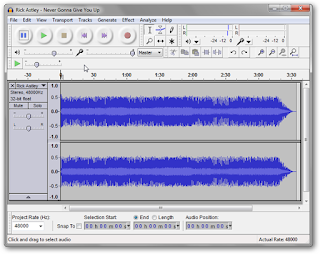
Awesome!! I'll try it later. Thank you by the way :)
ReplyDelete