How to make Karaoke subtitle
As far as I know, there're 6 ways to make moving subtitle:
1. Using Karaoke Kit
2. Using VirtualDub's subtitler
3. Using Adobe After Effects & Photoshop
4. corel video
5. Using Kbuilder
6. The most common one, is using Aegisub
Aegisub is a free, cross-platform open source tool for creating and modifying subtitles. Aegisub makes it quick and easy to time subtitles to audio, and features. It is the successor of the original SubStation Alpha and Sabb
Karaoke effects is about showing off your skills, if you're just using someone else's effect you're missing the entire point of having an advanced effect. If you want to learn, there's several examples already included with Aegisub. It's rare for people to publish their effect scripts.
The other option is to use one of methods that don't involve direct scripting. You could for example use this or u can find it here: tutorial-1 or tutorial-2
And you'll find many good tips on making karaoke, here:Animesuki
Though if you insist on seeing some full-fledged complete scripts, here are some more example
I've tried using aegisub myself and other software video editing. I could say that aegisub is pretty easy to use and the least lagging time compare to any other tools that I've tried.
We'll start by creating a new file. You already have that if you have just started Aegisub
Now open your song. Select Open Audio from the Audio menu then select your song file. When it's done, you should have a waveform display (the audio display) at the top of the Aegisub window. If you've used Aegisub before things might look a little different, it might be easier to follow the rest of this tutorial if you set things to look like on this picture.
Now we need to enter the words. You'll get much huger success if you have it all in a text file, copy it from there and paste it into Aegisub. There are two different places you can paste into Aegisub: The subtitles grid and the subtitles edit box. When you paste into the subtitles grid, you create new lines in the subtitle file. When you paste into the subtitles edit box you change the currently selected subtitle line. You can left-click and drag in the audio display to select the part you've dragged across. If you click and drag on the left or right edge of the selection you can change just the start or end. Finally, you can make a single left-click (without dragging!) anywhere to set the selection start right to that point, and you can make a single right-click to set the selection end.
Let's time the first line. Find the start and end of the first line of the song you're working on and make sure the audio selection matches it exactly. Notice that at first, the selection was gray but as soon as you started changing it, it became red and the word "Modified" appeared. This means that you have changed the selection but not saved (committed) the new timing.
To commit the timing and store it back to the subtitle line, just press the Commit button, the green check mark.
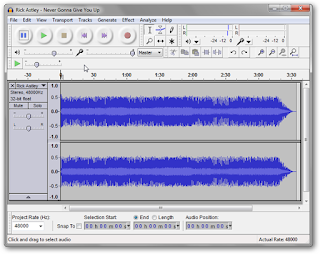
0 Response to "How to make Karaoke subtitle"
Post a Comment